Category: How To
-
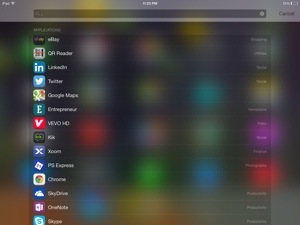
How to quickly list all apps in iOS 7
If you want to quickly list out all your apps on your iOS 7 device, here is a quick tip. All you need to do is – open Spotlight search by swiping down while you are on home screen and then type . in the search bar. Yes, that’s the period symbol. This should provide…
-

How To Wake Your PC From Sleep Automatically
Have you ever wondered whether you can wake up your PC automatically without actually pressing the power button? This can be useful in scenarios where you want to perform heavy downloads in off-peak hours or other similar actions before you wake up in the morning, without running your computer all the night! [Credit] Follow these…
-
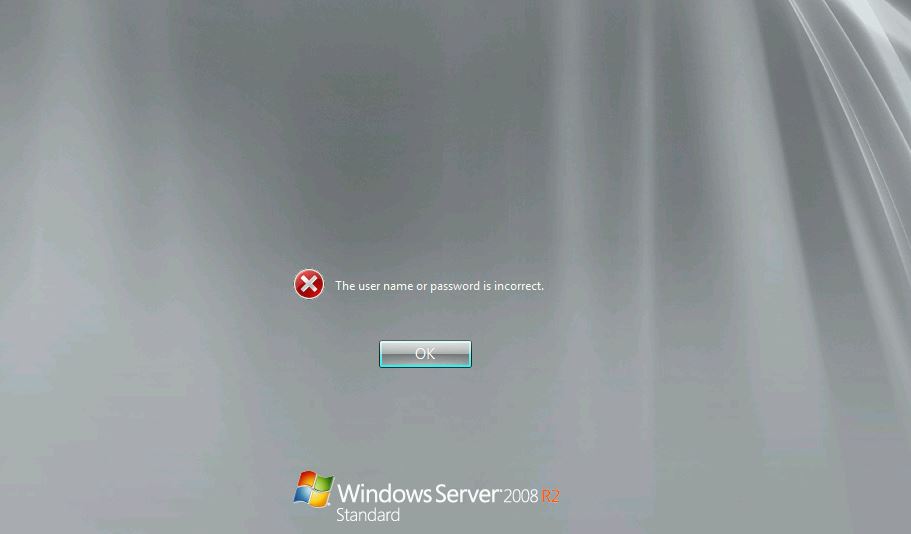
How To Reset Domain Admin Password on Windows Server 2008 R2
One of my friends recently contacted me to help reset domain admin password on Windows Server 2008 R2 domain controller that I helped him set up a year back. There are many tools in the market which help resetting administrator password. In fact, most of them help in resetting local administrator password, but not domain…
-
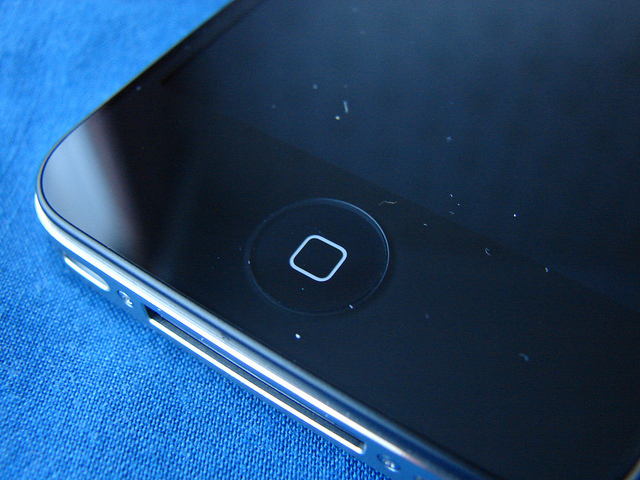
How To Recalibrate iPhone Home Button To Make It More Responsive
The iPhone is a great device. It is a always a winner due to its build quality and reliability. But sometimes, the Home button on the iPhone can just behave a little funky, a little laggy, a bit unresponsive. I have experienced this issue on my iPhone 4S couple of times and I am sure it is…
-
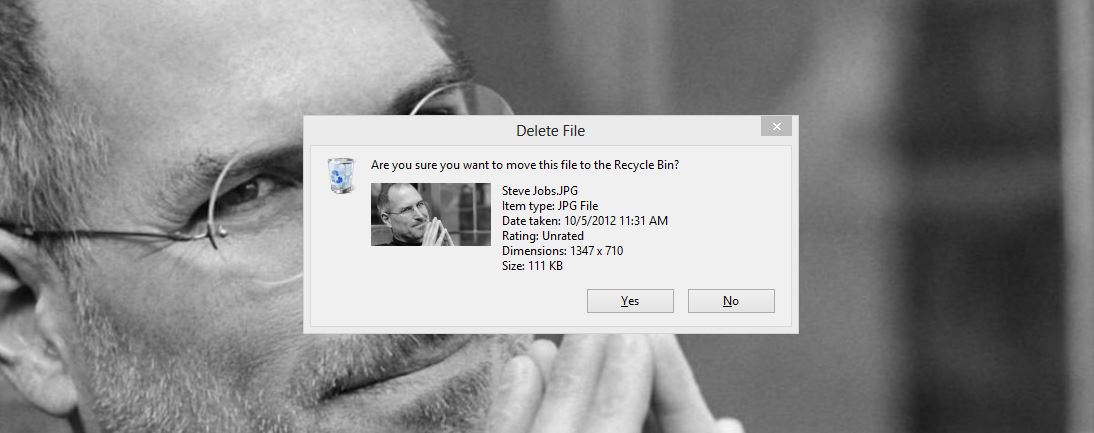
How To Enable Delete Confirmation Dialog in Windows 8
If you have recently switched to Windows 8 (official release date to consumers is October 26) or going to migrate in next few months, you’ll notice a significant change when you delete a folder/file. Microsoft disabled the delete confirmation box and whenever you delete a file and they’ll automatically go to Recycle Bin without any confirmation. And here…
-
![How To Set Chrome Browser As Default On iPhone, iPad, iPod Touch [Jailbreak & Non-Jailbreak Tweaks]](https://iCosmoGeek.com/wp-content/uploads/2012/06/Google-Chrome-for-iOS1.png)
How To Set Chrome Browser As Default On iPhone, iPad, iPod Touch [Jailbreak & Non-Jailbreak Tweaks]
Yesterday, Google released ‘Chrome for iOS’ and its already in Apple’s top charts downloads. This browser brings all of the awesome features especially the user interface, Google account sync, Incognito mode, etc. Clearly, its much better browser than iOS’s default Safari browser. Unfortunately, there is no option to set Chrome as default in your iOS…
-
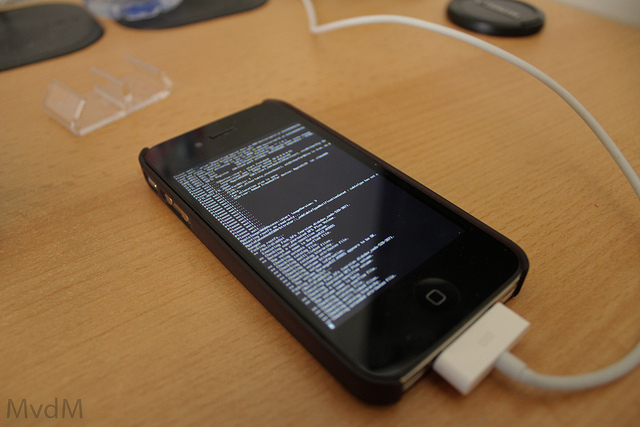
How to Downgrade iPhone 3G/3GS 06.15.00 to 05.13.04 For Unlock And Working GPS
Well, the wait is over and a new fix is now available for the users stuck on 06.15.00 baseband on their iPhone 3G/3GS devices which can restore GPS functionality and as well as to use stock IPSW files again. The iPhone Dev Team announced a baseband downgrade option in Redsn0w for those who are using the…
-
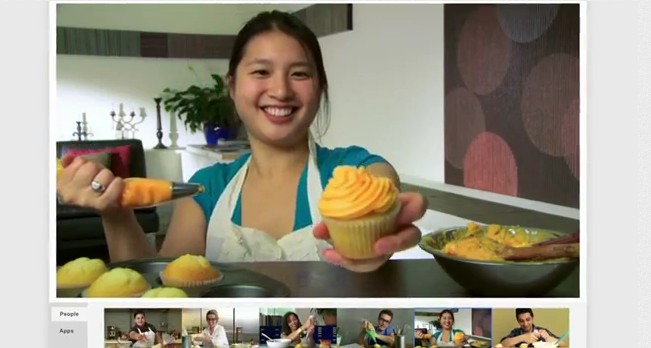
How To Stream Live On YouTube via Google+ On Air
Google+ now allows you to live broadcast your video on air and simultaneously on YouTube with just few simple steps. You can stream your content publicly on your Google+ profile, your YouTube channel and also on your blog/website. The feature is called Hangouts On Air, which has been available to selected users for a while,…
-
![How To Get 25GB Free Space From SkyDrive [Limited Loyalty Offer]](https://iCosmoGeek.com/wp-content/uploads/2012/04/SkyDrive.jpg)
How To Get 25GB Free Space From SkyDrive [Limited Loyalty Offer]
This is an excellent takeaway from the updated version of Microsoft’s SkyDrive for a limited period of time and available exclusive to its loyalty customers. SkyDrive is Microsoft’s cloud storage service. The service itself has been available for a long time, but Microsoft is doubling-down on the service with features and enhancements designed around the…
-
How To Service Your Own Computer
Believe it or not, it is possible to service a computer from home. The best part is that it will only take around fifteen minutes a month to do so, but it will benefit the user in the long run as it will keep the computer stable, safe and optimized. Here is a checklist of…